React
React is a popular JavaScript library for building user interfaces, and setting up a development environment for it involves installing Node.js and npm, the package manager for Node.js.
To get started, you will need to download and install Node.js from the official website (https://nodejs.org/). Node.js is a JavaScript runtime that allows you to run JavaScript on the server side, and npm is the package manager for Node.js, which allows you to install and manage packages (libraries and tools) for use in your project.
Once you have Node.js and npm installed, you can use the create-react-app command line tool to create a new React project. This tool is a boilerplate that sets up a basic React project for you, with all the dependencies and configuration you need to get started. To install create-react-app, open a terminal window and run the following command:
npm install -g create-react-appThis will install create-react-app globally on your system, allowing you to use it to create a new React project by running the following command:
create-react-app my-projectThis will create a new directory called "my-project" with a basic React project set up. The project includes a package.json file that lists the dependencies for the project, as well as a src directory that contains the source code for your app.
To start the development server and begin developing your app, navigate to the project directory by running the following command:
cd my-projectThen start the development server by running the following command:
npm startThis will start the development server and open a new browser window with your React app running. Any changes you make to the code will be automatically reflected in the browser, thanks to the development server's hot reloading feature.
In addition to create-react-app, there are also other tools and libraries that you can use to set up a development environment for React. For example, you can use Webpack, a module bundler, to configure and build your React app, or you can use a framework like Next.js or Gatsby to set up a more advanced development environment.
To sum up, setting up a development environment for React involves installing Node.js and npm, and using the create-react-app tool to create a basic React project. You can then start the development server and begin developing your app, and make use of other tools and libraries as needed. With a development environment set up, you can start building and experimenting with React like Scrrum Labs to create powerful and interactive user interfaces.
npm (short for Node Package Manager) is the default package manager for the JavaScript runtime environment Node.js. It is used to install and manage packages (libraries and tools) that are needed for a project, and to manage dependencies between packages.
To use npm, you need to have Node.js installed on your system. You can download and install Node.js from the official website (https://nodejs.org/). Once Node.js is installed, npm is also automatically installed, and you can use it to manage packages for your projects.
To install a package using npm, you can use the npm install command followed by the name of the package you want to install. For example, to install the React library, you can run the following command:
npm install reactThis will install the React package and add it as a dependency to your project. You can then import and use React in your project by requiring it in your JavaScript code.ou can also install packages globally, which allows you to use them as command line tools. For example, you can install the create-react-app tool globally by running the following command
YARN
YARN is package manager which use the yarn add command followed by the name of the package you want to install. For example, to install the React library, you can run the following command
yarn add reactThis will install the React package and add it as a dependency to your project. You can then import and use React in your project by requiring it in your JavaScript code:
In addition to installing packages, Yarn also allows you to manage dependencies between packages. When you install a package that has other packages as dependencies, Yarn will automatically install those dependencies as well. You can view the dependencies for a project in the dependencies section of the package.json file.
Yarn also provides a registry of packages that you can search and browse to find packages to use in your project. The Yarn registry is a fork of the npm registry, and it includes many of the same packages as npm.
In summary, Yarn is an alternative package manager for Node.js that offers faster installation, deterministic dependency management , offline mode, and better security compared to npm. While npm is still the most widely used package manager for Node.js, Yarn is a popular choice among many developers and is worth considering if you are looking for an alternative.