What exactly is the Google Search Console?
Google Search Console (previously Google Webmaster Tools) is a free tool that allows anyone with a website to track how Google sees their site and improve its organic ranking. This includes examining your referring domains, mobile site performance, rich search results, and the most popular queries and pages.
What is the Google Search Console and how do I add my website to it?
-
Go to your Google account and sign in. If it's a company website, make sure you're logged in with your business (rather than personal) account.
-
Fill out the form in Google Webmaster Tools.
-
Select "Add a property" from the drop-down menu.
-
Choose "Website" from the drop-down menu and type in your website's URL. Make certain that you enter the URL exactly as it appears in the browser bar.
-
"Continue" should be selected.
-
Choose a method to prove you own your website (HTML file upload, domain name provider, HTML tag, GA tracking code, or GTM container snippet).
-
If your site supports both, http:// and https:// as separate sites. Each domain must also be added (for example, hubspot.com, blog.hubspot.com, and www.hubspot.com).
Even before it's validated that you're the site owner, Google begins recording data for your property as soon as you add it to GSC.
GSC Verification of Your Website
Because GSC gives you access to sensitive data about a site's or app's performance (as well as control over how Google crawls that site or app! ), you must first authenticate that you own that site or app.
Through verification, you will have control over a specific property granted to a specific user. Each GSC property will have at least one confirmed owner.
Authenticating your property has no bearing on its PageRank or how well it performs in Google searches. Of course, you can utilise GSC data to plan how to improve your ranks, but simply adding your website to GSC will not improve your rankings.
Methods of GSC Verification
-
Upload an HTML file for verification to a specific area on your website.
-
Sign into your domain registrar (such as GoDaddy, eNom, or networksolutions.com) and validate your site using GSC directly, or create a DNS TXT or CNAME record.
-
Add a meta> tag to the HEAD> portion of the HTML code for a given page.
-
Tracking code for Google Analytics: Copy the GA tracking code that you use on your site. (You must have "edit" permission in GA to use this option.)
-
Google Tag Manager container snippet code: Copy the GTM container snippet code and paste it into your website. (This option requires View, Edit, and Manage container-level access in GTM.)
Google-hosted sites, such as Blogger and sites pages, are checked automatically.
Google Search Console features
What should you do now that you've created your account? Now is the time to examine some of your data! In the rest of this post, we'll look at some of the reports and data that are available.
An Overview of Google Search Console
When you go to your website in GSC, the first thing you'll notice is your overview.
This is a quick rundown of the most significant information in the Google Search Console. By clicking on the appropriate links, you may navigate to various areas such as your crawl errors, search analytics, and sitemaps from this screen.
You can also use the menu in the left sidebar to get to these areas.
Performance Tab
You can see what pages and keywords your website ranks for in Google under the Performance tab. In the previous version of GSC, you could only see data from the last 90 days, but in the new version, you can see the data from the previous 16 months, and you can even utilise the customise option to access data from further back. Keep in mind that the data is available as soon as your account is created.
If you check the performance tab on a regular basis, you will immediately see which keywords or pages require more attention and optimization. So, where do we start? A list of "queries," "pages," "countries," or "devices" appears in the performance tab. You can use "search appearance" to see how your rich results are performing in search.
Index Coverage
This report contains information on the URLs that Google has attempted to index on your chosen property, as well as any issues that Google has encountered.
As Googlebot scans the web, it analyses each website it encounters in order to construct an index of every word it encounters.
It also examines content tags and properties such as titles and alt texts.
We recommend that you check this area on a frequent basis to see whether your website has any issues or warnings. You will, however, receive notifications when Google discovers new issues. If you receive such a message, you can investigate the error further here.
Site map
You can see information about your sitemap in GSC under "Sitemaps," including whether you have one and when it was last updated.
If you notice that the last time your sitemap was downloaded was a while ago, you should submit it again to update the number of URLs uploaded.
Removals
For some reason, you may need to temporarily remove a page from Google's search results.
Before this wears off, you can conceal a page for about 90 days.
You'll have to do it on your own website if you want to permanently remove a page from Google's indexing.
Core Web Vitals
A set of criteria known as "core website vitals" has an impact on your search ranking. Speed, usefulness, and visual stability are among them. You should pay attention to these signals because they are now ranking signals.
Links
GSC displays the domains that link to you the most, as well as the most linked pages on your website. Scroll down until you see "links" in the left sidebar. You'll receive a comprehensive summary of links to your site if you click:
It's a useful tool for determining where your material is being used on the web and what Google considers to be the most effective.
Manual Actions
You may check if any of your pages are in compliance with Google's webmaster quality criteria by going to the Manual Actions tab.
It's one of the measures Google has taken to combat web spam.
Mobile Usability
You can check that all of your website's pages are aligned with what Google deems best practice on the Mobile Usability tab.
The Google Search Console may provide you with valuable information about how your site is performing and what you can do to keep Google's attention. Learn how to leverage GSC data to increase your traffic by 28 percent or more once you've mastered the basics.