What are the things a UI/UX designer need to keep in mind while creating responsive design with Figma?
When creating responsive designs with Figma, UI/UX designers should keep the following considerations in mind:
Understand the Target Devices: Gain a clear understanding of the devices and screen sizes your design will be viewed on. This includes desktops, laptops, tablets, and mobile devices. Consider the most common screen resolutions and aspect ratios to inform your design decisions.
Mobile-First Approach: Adopt a mobile-first approach to design. Start by designing for smaller screens, ensuring that the core functionality and content are prioritized. This allows for a more focused and efficient design process, with progressive enhancement for larger screens.
Content Hierarchy: Prioritize and structure content based on its importance. Ensure that the most critical information is visible and easily accessible on all screen sizes. Use Figma's constraints and auto-layout features to ensure the content adapts appropriately.
Breakpoints: Define breakpoints in your design where the layout needs to adapt to different screen sizes. Consider how elements reflow and rearrange to fit the available space. Test and iterate on these breakpoints to ensure a seamless user experience.
Navigation and Interaction: Rethink navigation and interaction patterns for smaller screens. Optimize menus, navigation bars, and interactive elements for touch interactions. Use Figma's prototyping capabilities to create interactive prototypes and test them on different devices.
Typography and Readability: Pay attention to typography and readability across various screen sizes. Adjust font sizes, line heights, and spacing to ensure legibility on smaller screens without sacrificing readability on larger screens. Test your typography choices on different devices to ensure they scale appropriately.
Images and Media: Optimize images and media assets for different devices to ensure fast loading times and good performance. Use Figma's export settings to generate multiple sizes of images to serve different resolutions. Consider using responsive images or techniques like lazy loading for improved performance.
User Testing: Regularly test your responsive designs on real devices to ensure a smooth user experience. Use Figma's device preview mode or export screens for testing on physical devices or device simulators. Gather feedback from users and iterate on your designs based on their insights.
Collaboration and Documentation: Maintain clear communication with your team and stakeholders throughout the responsive design process. Document design decisions, guidelines, and specifications using Figma's commenting and documentation features. This ensures everyone is aligned and understands the intended responsive behavior of the design.
Iterate and Refine: Responsive design is an iterative process. Continuously evaluate and refine your designs based on user feedback, usability testing, and data analysis. Figma's version control and collaboration features make it easier to iterate and iterate on your responsive designs.
Remember, responsive design is not just about adapting layouts; it's about providing a seamless and delightful user experience across different devices. Continuously test, refine, and optimize your designs to ensure they meet the needs and expectations of users on all screen sizes.
What are some important features for the responsive design in figma and some plugins?
Figma provides several features and plugins that are useful for creating responsive designs. Here are some important features within Figma itself:
Constraints: Constraints allow you to define how elements respond and resize when the parent frame changes its size. You can set constraints for both horizontal and vertical directions, enabling elements to adapt to different screen sizes.
Auto-layout: Auto-layout is a powerful feature in Figma that allows you to create dynamic and responsive components. It automatically adjusts the position and size of elements within a frame based on their content and constraints. Auto-layout is particularly useful for creating flexible components like navigation bars, grids, and card layouts.
Variants: Figma's variants feature allows you to create different versions or states of a component within the same master component. This is useful for creating responsive components that can adapt their appearance or behavior based on screen size or user interactions.
Grids and Layout Grids: Figma provides grid tools that help you establish consistent spacing and alignment across your designs. Layout grids are especially useful for creating responsive designs as they allow you to define grids that adapt and adjust based on the screen size.
Device Preview: Figma's device preview mode allows you to visualize your designs on different devices and screen sizes. It helps you understand how your design will appear on various devices, making it easier to spot potential issues and make necessary adjustments.
In addition to these built-in features, Figma also has a wide range of plugins developed by the community. Here are a few plugins that can enhance your responsive design workflow:
Responsify: Responsify is a popular Figma plugin that helps you create responsive layouts easily. It allows you to define breakpoints and automatically adjusts the layout based on screen sizes.
Stark: Stark is an accessibility plugin that helps you ensure your designs are inclusive and accessible. It provides color contrast checks, color blindness simulation, and other accessibility-focused features to help you design with accessibility in mind.
Content Reel: Content Reel is a plugin that generates random placeholder content, such as images, text, and avatars. It's useful for quickly populating your designs with realistic content while working on responsive layouts.
Anima Toolkit: Anima Toolkit is a plugin that extends Figma's capabilities by adding features like responsive design, design documentation, and collaboration tools. It streamlines the design-to-development process and helps you create responsive designs more efficiently.
There are many design agencies in Delhi, India which provides product designing services. One of them is Scrum Labs which is based in Delhi, India where you can get complete product solution, designing and development on latest technologies like Angular, React, Bootstrap, html latest version etc.