A Step-by-Step Guide
If you've created a WordPress site, you might have noticed that it looks similar to thousands of other sites on the internet. While WordPress offers a range of themes and plugins that you can use to customize your site, you might want to take it a step further and make your site truly unique. In this step-by-step guide, we'll walk you through the process of customizing your WordPress site, from changing the site's colors and fonts to adding custom functionality.
Step 1: Choose a Custom Theme
The first step in customizing your WordPress site is choosing a custom theme. A theme is a collection of files that determine how your site looks and functions. By default, WordPress comes with several free themes that you can use to customize your site, but if you want a truly unique site, you'll need to choose a custom theme.
To choose a custom theme, go to Appearance > Themes in the WordPress dashboard. Here, you can browse through thousands of free and paid themes. You can also upload a custom theme if you've purchased one from a third-party website.
Step 2: Customize Your Site's Colors and Fonts
Once you've chosen a custom theme, you can start customizing your site's colors and fonts. Most custom themes come with customization options that allow you to change the site's colors and fonts without writing any code.
To customize your site's colors and fonts, go to Appearance > Customize in the WordPress dashboard. Here, you'll see a range of customization options, including options to change the site's colors, fonts, and layout. You can also add custom CSS code if you want to make more advanced changes.
Step 3: Add Custom Functionality with Plugins
If you want to add custom functionality to your WordPress site, you can do so with plugins. Plugins are small programs that you can install on your site to add new features and functionality.
To install a plugin, go to Plugins > Add New in the WordPress dashboard. Here, you can browse through thousands of free and paid plugins. Once you've found a plugin that you want to install, click the "Install Now" button, and then click "Activate" to activate the plugin.
Some popular plugins that you might want to consider include:
Contact Form 7
This plugin allows you to create custom contact forms for your site.
Contact Form 7 is a popular WordPress plugin that allows you to create and manage multiple contact forms for your website. With this plugin, you can easily create custom contact forms that suit your needs, and then add them to your site using a shortcode.
This plugin offers a range of features that allow you to customize your contact forms, including options to add fields, change the layout, and set up email notifications. It also includes spam protection features, such as CAPTCHA and Akismet integration, to help prevent unwanted submissions.
Contact Form 7 is a free plugin and can be downloaded and installed directly from the WordPress plugin repository. It is a great tool for businesses, bloggers, and website owners who want to create custom contact forms without having to write any code or hire a developer.
Yoast SEO
This plugin helps you optimize your site for search engines.
Yoast SEO is a popular WordPress plugin that helps website owners optimize their site for search engines. It offers a range of features that can help you improve your site's search engine rankings, such as analyzing your content, generating XML sitemaps, and setting up meta tags and descriptions.
One of the key features of Yoast SEO is its content analysis tool, which checks your content for readability and keyword usage. It also provides suggestions for how you can improve your content to make it more SEO-friendly.
Another useful feature of Yoast SEO is its ability to generate XML sitemaps. XML sitemaps help search engines index your site more easily by providing a map of all the pages on your site. Yoast SEO makes it easy to generate and submit an XML sitemap to search engines like Google and Bing.
Overall, Yoast SEO is a powerful tool for improving your site's search engine optimization. It is a free plugin, but also offers a premium version with additional features and support.
Jetpack
This plugin offers a range of features, including site security, backup and restore, and site stats.
Jetpack is a popular WordPress plugin that offers a suite of tools and features designed to help website owners manage and enhance their sites. Some of the key features of Jetpack include site stats and analytics, social sharing tools, security features, and a content delivery network.
One of the main benefits of Jetpack is its site stats and analytics tool, which allows you to track and analyze your site's traffic and engagement. You can use this information to make data-driven decisions about how to improve your site's performance.
Jetpack also includes a range of security features, such as brute force attack protection, malware scanning, and spam filtering. These features help to keep your site secure and protect it from threats.
Another useful feature of Jetpack is its content delivery network (CDN), which can help to speed up your site's load times. The CDN caches your site's content on servers around the world, making it faster and more reliable for users.
Jetpack is a free plugin, but also offers a premium version with additional features and support. It is a great tool for website owners who want to manage and enhance their site in one easy-to-use plugin.
WooCommerce
This plugin allows you to create an online store and sell products on your site.
WooCommerce is a popular WordPress plugin that allows you to create and manage an online store on your website. With WooCommerce, you can sell physical or digital products, manage inventory, process payments, and more.
One of the key benefits of WooCommerce is its flexibility and customizability. It offers a range of features and options that allow you to create a store that suits your specific needs and requirements. You can choose from a variety of themes and templates, as well as customize the design and layout of your store.
WooCommerce also includes a range of powerful features, such as product variations, shipping options, and tax settings. It also integrates with a variety of payment gateways, such as PayPal and Stripe, to make it easy to process payments.
In addition to its core features, WooCommerce also offers a range of extensions and add-ons that can help you enhance your store's functionality. These include tools for email marketing, social media integration, and more.
WooCommerce is a free plugin, but also offers a range of premium extensions and support options. It is a great tool for website owners who want to create an online store without having to write any code or hire a developer.
Step 4: Add Custom Widgets to Your Site
Widgets are small blocks of content that you can add to your site's sidebar, footer, or other areas. WordPress comes with several default widgets, such as a search bar, recent posts, and categories. However, you can also add custom widgets to your site to display custom content.
To add a custom widget, go to Appearance > Widgets in the WordPress dashboard. Here, you'll see a list of available widgets that you can add to your site. To add a widget, simply drag it from the list and drop it into the desired location on your site.
Step 5: Create Custom Menus
If you want to create a custom menu for your site, you can do so with WordPress's menu builder. The menu builder allows you to create custom menus and add them to your site's header, footer, or other areas.
To create a custom menu, go to Appearance > Menus in the WordPress dashboard.
Many startup ecommerce development company use WordPress as a content management system for their website. WordPress is a versatile and user-friendly platform that can be customized to suit a variety of business needs.
Scrrum Labs is the leading software development company in Delhi and an IT service provider specializing in Mobile App Development, Software Development, UI UX Design, Artificial Intelligence, and Digital Marketing.
Our technological expertise, excellent delivery, and passionate team have earned us a reputation as one of the best mobile app development and software development companies in Delhi, India. As a result of our global experience, we have a better understanding of what constitutes successful and high-quality software across all industries.